Migrating to Clio in Five Simple Steps
Considering making the jump to Clio, but not exactly thrilled at the idea of manually moving all of your organization's data over? Or have you already decided to move to Clio, but you don't know where to start?
Just because your organization didn't start out using Clio doesn't mean it can't switch over. Also, just because all your data is already stored using a different case management program doesn't mean you should settle for software that works but doesn't meet all of your organization's needs.
Thankfully, Clio understands how daunting the process can be. In the last few months, we have assisted legal aid organizations in migrating to Clio, and the process is straightforward. You just have to follow these 5 steps.
1. Access your Clio Account
First, you will need to secure a Clio Manage account. Clio offers different pricing plans, which makes it highly accessible and affordable. After you have secured your Clio Manage account, you will need to have an initial onboarding meeting with Clio. With this onboarding session, a Clio expert will show you the system's basics and help clarify any questions. In addition, Clio has a robust Help Center to clarify additional questions you might have about the system.
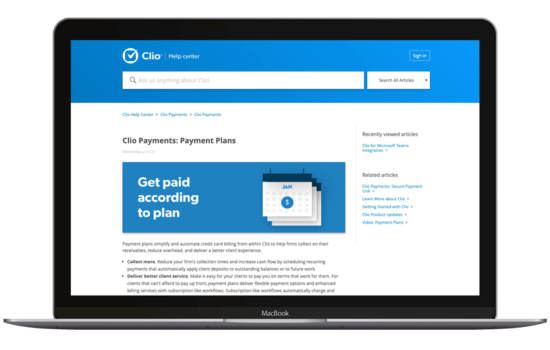
2. Decide the Timeline for Migration
Now that you have secured your Clio Manage account, it's important to think about the objectives of your organization. Think about when you would like to be fully onboarded and migrated into Clio. We know that is not an easy decision; however, the sooner, the better. You will want to proceed with the migration as quickly as possible, so your organization can get used to the new system and workflows.
Also, Clio provides a migration expert to help the migration process. Clio's migration experts are more than happy to schedule an appointment to help you understand what can be exported and ready for you to use in Clio. They will guide you through the steps and make sure that everything goes as smoothly as possible.

3. Sort the Data
Clio helpfully comes with an array of import tools to use, so you don't have to input your old data manually. However, Clio's tools only work on certain data–and it's worth noting that it must all be in a .csv file, so some case management software might be more compatible for migration than others, depending on how it stores your data.
Clio can migrate:
• Contacts
• Matters
• Calendars
• Tasks
• Unbilled Time Entries & Expenses
Clio cannot migrate:
• Accounting and Financial History
• Documents
• Emails and Communications
• Reports
• User Permissions
However, regardless of its type of data, it must be consistently and adequately formatted to be imported to Clio accurately. The accuracy is key to avoid you having to input everything again manually! Check out Clio's guide on data migration for some guidelines for what formatting styles will best facilitate migration. Clio has also handily provided templates for different data types to ensure your data migration is successful.Success of any data migration depends primarily on the quality of the data set provided to the Clio Migration specialist.
In our experience, the best way you can filter sort the data is using tools such as Airtable before putting the data in csv. files.
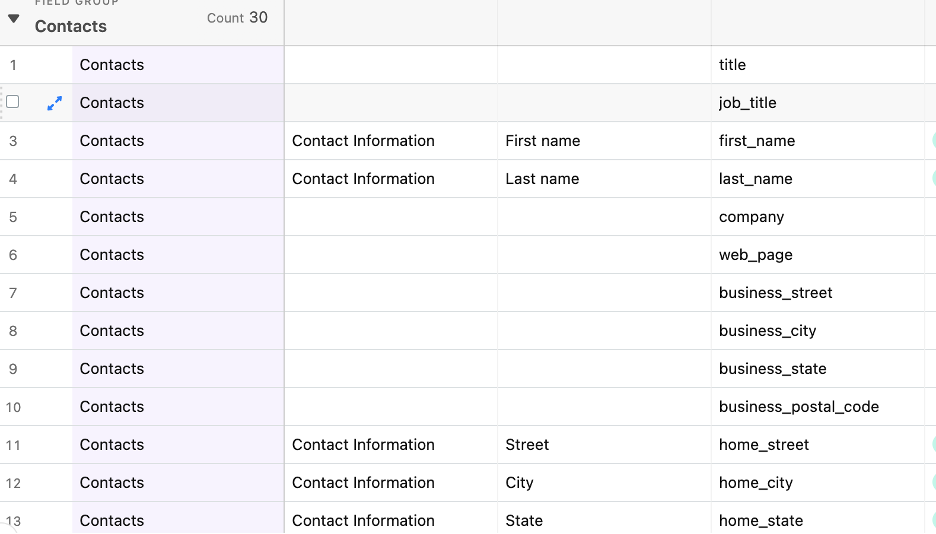
4. Data Export & Processing
Once you're happy with how your data is formatted, the data needs to be exported out from your current client management software program. Clio's expert team can help you ensure that it's exported into a form that is compatible with Clio, but you are more than welcome to do it yourself as well to speed up the process.
5. Data Import
At this point, and at every stage in the process, Clio's team of experts can take over for you to ensure everything runs smoothly during a one-time migration process. This would involve sending all of your data to Clio, who will review your data, make any required updates, process the data if it is not already in a compatible format, and then import it.
Your data migration specialist will need access to your Clio account from the email address associated with the account. Once they are given access, the import process begins. They will keep you updated on the process and how it's going. Your data migration specialist will also let you know how long the process will take. However, the usual ballpark estimate is around five to ten business days depending on the volume and complexity of your data. This process allows you to not worry about the technical details of the import and instead focus on managing your organization during the transition.
After your import is done, you must review all the data imported into your account within three days so that Clio can make any changes. If you do not contact Clio within those three days, Clio will take this as confirmation the migration was entirely successful, and no adjustments have to be made. We recommend testing the migrated data and letting the migration specialist know if any issues need correction.

Start Today
Hopefully, this guide has given you the confidence to leap from your previous case management software to Clio with no fear. For any other questions about data migration, check out this FAQ compilation, or feel free to reach out and chat with a member of our team.



.jpeg)



